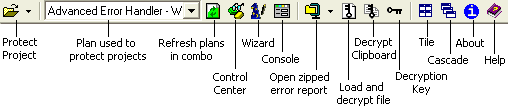
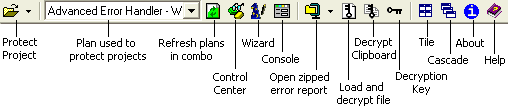
Protect project: browses for a project file and instruments it with the currently selected plan.
Plan used to protect projects: preselects a plan to use for instrumentation. The description of the selected plan is displayed below.
Refresh plans in combo: refreshes the plan list in combo in case you just added a new plan from an other VB Watch tool.
Control center: Opens the VB Watch Control Center.
Wizard: Opens the VB Watch Wizard.
Console: Opens the VB Watch Console.
Open zipped error report: browses for a .zip error report you received, and displays all files included in the report as shown here, eventually decrypting those that were encrypted.
Load and decrypt file: browses for a file and decrypts it using the Decryption key below.
Note: The encryption must have been done with the EncryptString function of the VB Watch Extended Functions DLL, which is the case with default error handling plans that come with VB Watch.
Decrypt clipboard: same as above with the clipboard.
Decryption key: default key used for decryption.
Tile: Tile windows.
Cascade: Cascade windows.
About: About box displaying the current version.
Important: from there you may associate .zip error report files to the VB Watch Protector; in this case your default .zip file reader remains the same, but you may right click a .zip error report in the Windows Explorer (or even from your email reader if it is shell-enabled) to open it in the Protector (see Open zipped error report above).
Help: Brings this help file.

Save As: saves the text in the window as .txt file.
Find: lets you search for a string.
Locate in instrumented source (only for the error.txt file): opens in VB the instrumented source if available, and pinpoints the exact erroring line .
Open original source (only for the error.txt file): opens in VB the original source, and pinpoints the procedure of the erroring line - the exact line location is not available since usually lines are not numbered in the original source - use the button above to see the erroring line in the instrumented source, then edit it in the original source.
Show All: large text is truncated at 1 Mb by default to preserve computer resources. Press this button to see the rest.